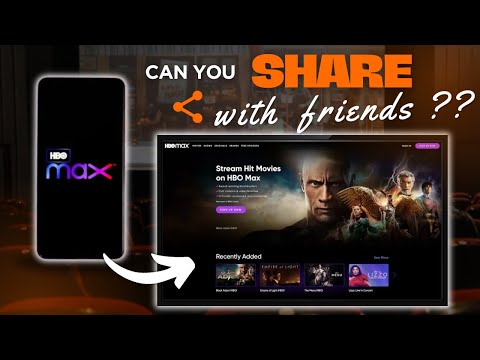HBO Max is one of the leading streaming platforms, offering an extensive library of content, from HBO originals to a wide range of movies, shows, and documentaries. Whether you’re a fan of Game of Thrones, Friends, or Warner Bros. films, HBO Max has something for everyone. Setting up HBO Max on your smart TV is a straightforward process that allows you to enjoy premium content right from your living room. In this guide, we’ll walk you through the steps to easily set up HBO Max on your smart TV, ensuring you’re ready for an immersive viewing experience.
Step 1: Check Your Smart TV’s Compatibility
Before you start the setup process, it’s important to ensure your smart TV is compatible with HBO Max. Most modern smart TVs, including those from brands like Samsung, LG, Roku, and Amazon Fire TV, support HBO Max. However, it’s a good idea to check for any software updates or confirm compatibility with HBO Max in the TV’s app store.
To check:
- Visit the app store on your smart TV and search for HBO Max.
- If the app appears, you’re all set to install it.
- If the app isn’t available, make sure your TV’s firmware is up to date or consider using an alternative streaming device (e.g., Roku, Amazon Fire Stick, Chromecast).
Step 2: Install the HBO Max App
Once you’ve confirmed that your smart TV supports HBO Max, follow these steps to install the app:
- Open your TV’s app store (e.g., Google Play Store, Samsung Apps, or Roku Channel Store).
- In the search bar, type “HBO Max.”
- Find the HBO Max app in the search results and select Install or Get.
- The app will automatically install on your TV. Once installed, the HBO Max icon will appear in your TV’s app menu.
Step 3: Sign In to Your HBO Max Account
After the app is installed, it’s time to sign in to your HBO Max account. If you don’t have an account, you can easily create one through the app or by visiting the HBO Max website.
- Open the HBO Max app on your TV.
- On the login screen, select Sign In.
- Enter your HBO Max credentials (email and password). If you’ve subscribed through a third-party provider, such as Amazon, Roku, or Apple TV, you’ll need to sign in using those credentials.
- If you’ve forgotten your password, you can reset it via the “Forgot Password?” link.
Alternatively, some smart TVs offer a QR code on the screen that you can scan with your phone to log in more quickly.
Step 4: Start Streaming Your Favorite Content
Once you’re logged in, it’s time to start streaming! HBO Max has a user-friendly interface that makes it easy to find your favorite shows and movies.
- On the home screen, you’ll find categories such as HBO Originals, Movies, TV Shows, and Max Originals.
- You can also use the search function to find specific titles, genres, or actors.
- Click on any title to start streaming instantly.
HBO Max allows you to create multiple profiles, so each family member can have a personalized experience with content recommendations, watchlists, and viewing history.
Step 5: Troubleshooting and Enhancing Your Streaming Experience
If you encounter any issues while streaming HBO Max on your smart TV, here are a few troubleshooting tips:
- Check Your Internet Connection: Slow or intermittent internet speeds can cause buffering or freezing. Make sure your Wi-Fi connection is stable and fast enough to handle high-definition streaming.
- Clear Cache and Data: If the app is not loading properly, try clearing the app’s cache or reinstalling it.
- Update Your Smart TV’s Firmware: Ensure that your TV’s software is up to date to avoid compatibility issues with the HBO Max app.
- Reboot Your TV and Router: Sometimes, a simple restart of both your TV and router can fix common streaming problems.
Additionally, you can enhance your streaming experience by adjusting the app’s settings:
- Video Quality: Some TVs allow you to adjust streaming quality settings in the HBO Max app. Select your preferred quality based on your internet connection.
- Subtitles and Audio Preferences: HBO Max offers subtitles in several languages, and you can change the audio settings to either English or original language audio for certain shows and movies.
Conclusion
Streaming HBO Max on your smart TV is an easy and convenient way to enjoy all the content it has to offer. By following these simple steps to install the app, sign in, and start watching, you’ll be able to enjoy your favorite shows and movies in no time. If you run into any issues, troubleshooting tips are included to help you get back to streaming without a hitch. So, grab your remote, start streaming, and enjoy hours of premium entertainment from HBO Max, all from the comfort of your living room.